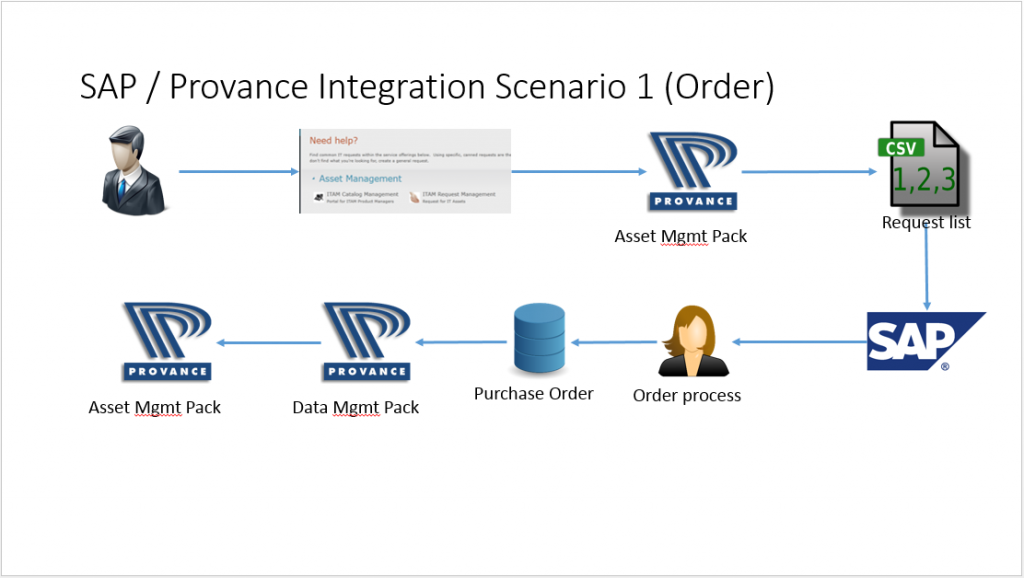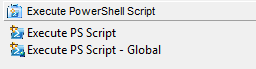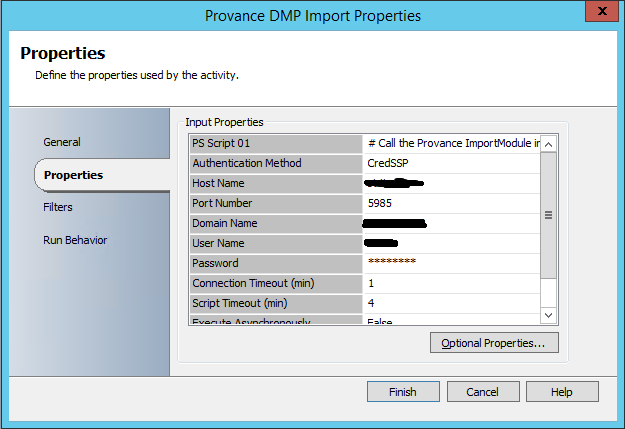Hi all !
A question / demand of customers which comes very often is how to integrate Asset Management with ERP. In this demo
i am going to show you how this can be done with the help of SystemCenter Tools and Provance Software.
You will first see a Powerpoint with the scenarios i created for the demo and then the actual implementation.
==> YOUTUBE VIDEO ==> Click on the Link for the video.
What you need to implement this is:
- System Center Service Manager 2012 SP1
- System Center Orchestrator 2012 SP1
- Provance Asset management Pack
- Provance Data Management Pack
- Provance Support Powershell Module (Ask Provance)
- Orchestrator Powershell Integration Pack 1.2 http://gallery.technet.microsoft.com/Orchestrator-Integration-438f9ece
- good process definitions because automation needs a high level of standardization
Technical Implementation
1.) Installation of the Provance Support Modules
Contact support@provance.com to get the the latest support-modules. This are 2 Files, ProvanceSupport and ScsmLoader.
Extract them to a folder within the PSModulePath Environement Variable.
A Powershell session should (if correctly installed) allow you to load
|
1 |
import-Module ScsmLoader |
|
1 |
import-Module ProvanceSupport |
After that the „Import-ProvanceData“ command should be available.
2.) Preperation of the first SCSM Management Server (Workflow Server)
On the Workflow Server there has to be one account which is allowed to import DMP Data, this account will be used by the
remote Powershell Session to start the DMP Import. So before playing around with Orchestrator log in with that account
and try to import data with the DMP via Powershell.
The account you are using must have started the SCSM Console successfully once, bcs. the import-provancedata command
uses the registry entries to connect to the manegement server.
3.) Preperation of Orchestrator.
Have Orchestrator 2012 SP1 (i am running R2) installed, the Service Manager 2012 OIP installed and configured
and the Powershell Extension 1.2 installed and configured.
The Powershell execution activity needs to be configured that way.
Enter a the Workflow Server as the hostname, domain, username and password of the account you have been
configuring for the DMP Import.
The command in „PS Script 01“ is:
|
1 |
Powershell {Import-ProvanceData -DMPTemplateName TemplateName -CsvPath "DataBusData" -verbose} 2>&1 |
All the other technical implementation details are shown in the video. Attached to this BlogEntry you find:
- Runbook example on how to start DMP Import from Orchestrator (DMPImportExample.ois_export)
- Runbook example for a purchase order export (WritePOFile.ois_export)
- DMP Templates and example files ImportTemplatesandFiles.zip
I hope you have found that useful, if you have questions, at the very beginning of the video you find my E-Mail Adress.
Best regards / Roman